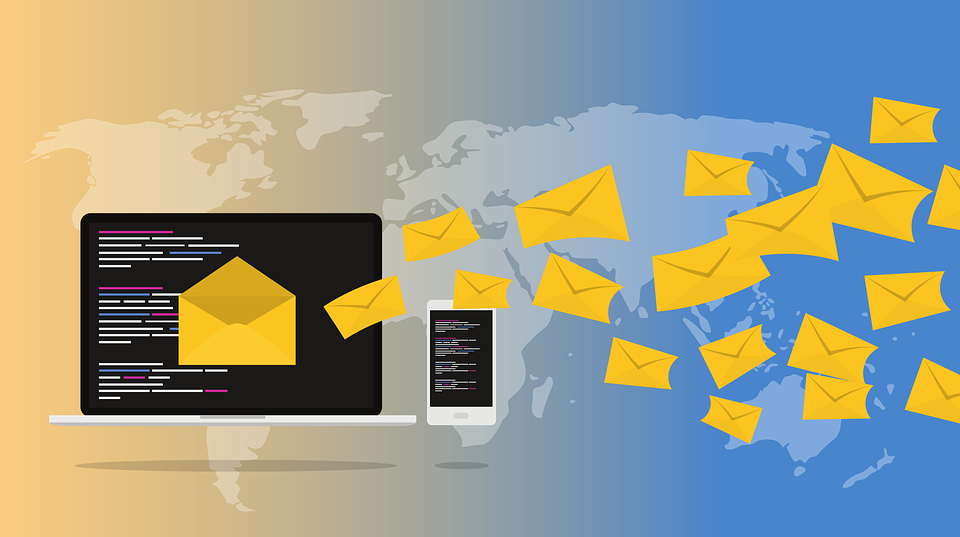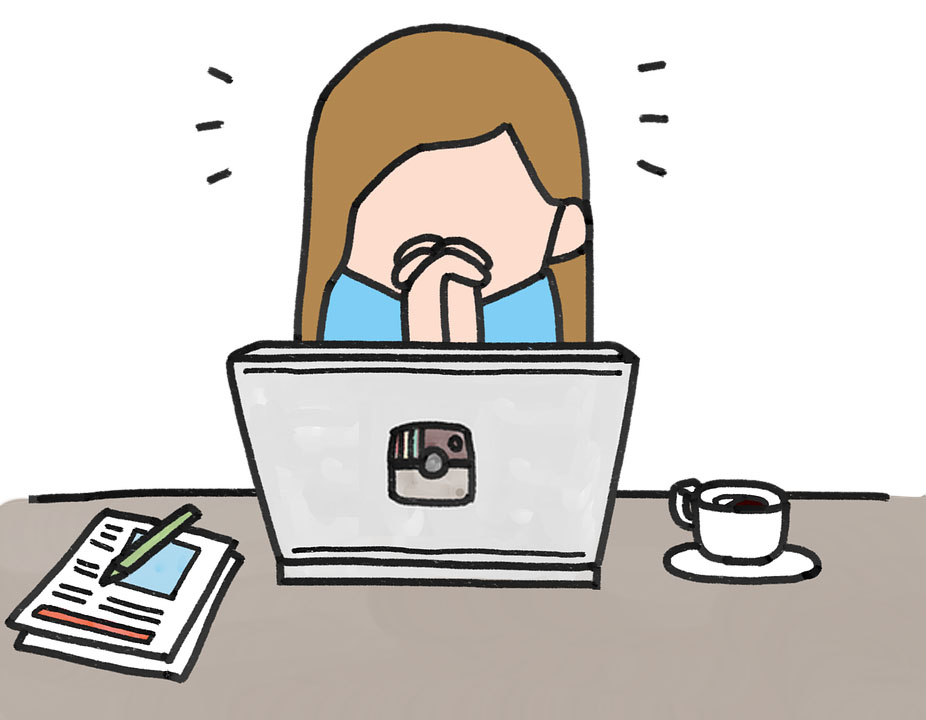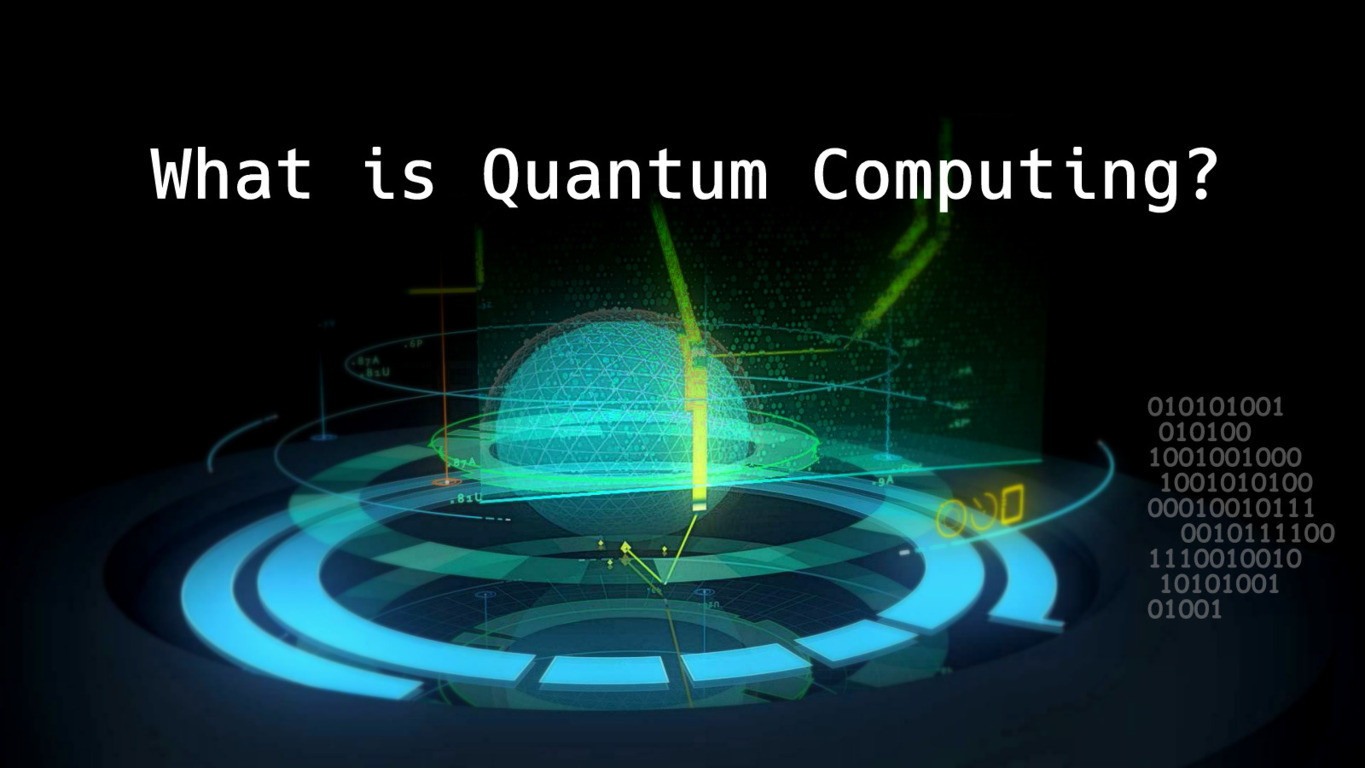MailTips are one of the newest features of Exchange Server 2010. When a sender composes the message status information of the receiver. And helps you to decrease or eliminate the unwanted and not deliverable emails. This also helps to decrease the mortifying things mentioned by the senders. Several users keep queries regarding configure MailTips in exchange for 2010 and 2013. Let’s continue with the understanding of conditions under which MailTips work.
Table of Contents
MailTips works with the following conditions:
- If any of the recipients are out of the office.
- Whenever the mailbox of the receiver is full.
- When message size goes beyond the send limit of senders.
- When an email is sent to the multiple recipients.
- When an email is sent to some restricted recipient.
- When more attachments than the limit are attached.
Now let us move towards how the MailTips Work.
Working of MailTips:
- The sender generates a new message and forwards the message to a recipient.
- While message composition the client has to submit a GetMailTips request to the Exchange web services on the CAS server. The message request gets submitted as a SOAP message over HTTPS.
- CAS/Exchange Web Service get the GetMailTips SOAP request and utilize the information to authorize the SOAP request and then queries arises as :
- Active Directory – for the requested objects (recipient, organizational). The active directory request runs as an LDAP query.
- Mailbox Servers -to retrieve “out-of-office” messages, “mailbox full” status or any customized MailTip configured for the recipients.
- The Active Directory and mailbox servers give results to exchange web services.
- The Exchange web services return the result to the client.
- The client is enabled to view the Mail Tip information for that configured user account.
EWS is a crucial part of MailTips.
Note: MailTips is not able to work when Outlook attains the offline mode.
How to Configure MailTips in exchange 2010 and 2013:
MailTips are an organizational property even though it is required to be enabled for each and every recipient individually. To get the Mail Tip enabled for each individual you require to enable mail tip at the organizational level first.
Run get organizational config|fl mail tip* to view the MailTips configuration for the entire organization.
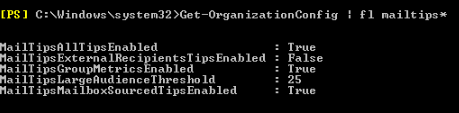
There are five various types of MailTips at the organizational level. Separately an active directory based MailTips is also available that can also be enabled.
Following are the various MailTips along with its functionality:
MailTipsALLTipsEnabled –
This enables or disables the MailTip’s option completely at the organizational level. If this option gets disabled then MailTip functionality will not work for any users.
MailTipsExternalRecipientsEnabled –
This option enables users to provide any tips to the sender if there are MailTips enabled for the user outside the organization.
Steps to Enable MailTip for the external recipient
Set-OrganizationConfig –MailTipsExternalRecipientsTipsEnabled $True
When the above-mentioned command is executed MailTip with a custom message for all external recipients will be displayed,
MailTipsLargeAudienceThreshold –
Provide the sender information if he adds more number of recipients in a mail than the configured threshold.
The default value is 25. This value can be changed by executing the below command.
Set-OrganizationConfig –MailTipsLargeAudienceThreshold <Desired Integer Value>
MailTipsGroupMetricsEnabled –
Shows the MailTips for the Distribution Lists and Dynamic Distribution List
This tip is enabled by default. To disable this property you can execute the below command.
Set-OrganizationConfig –MailTipsGroupMetricsEnabled $false
MailTipsMailboxSourcedTipsEnabled
This option provides the mailbox full and message outside the office to the sender while he forwards the message to a user whose mailbox is full or if he is outside the office. This option remains enabled by default.
Convert Exchange EDB to Outlook PST Format
It is always recommended to use safe and secure professional utilities such as EDB to PST Converter to export exchange data to Outlook. Using this tool you can convert and restore exchange files into PST format. If you are unable to configure mail tips then open/view your exchange files over Outlook in PST format with the help to EDB to PST Conversion tool.
Conclusion:
Here in this blog, we have discussed how to enable MailTips in exchange for 2010 and 2013. The best possible ways are discussed here. I hope this will guide you properly to enable or configure MailTips of 2010 and 2013.