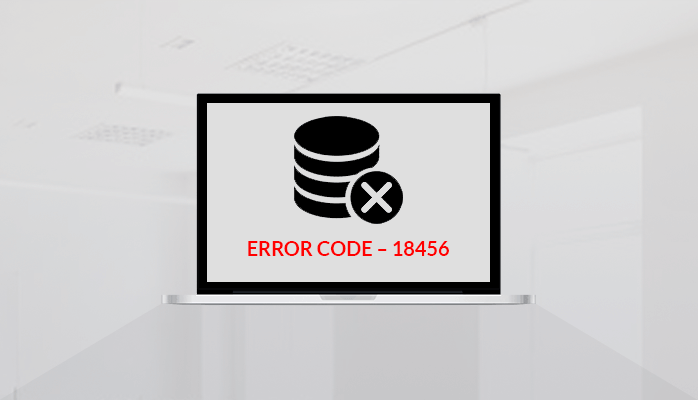Whenever you are working with SQL Server and enter the wrong credentials, you face “SQL server error 18456 logins failed for user”. So, here we are going to tell you how to get rid of such errors in SQL Server quickly.
Let’s dig into the explanation for this error.
Microsoft SQL Server error code 18456 leads to a failed login attempt that could be due to an incorrect password entry. Usually, it occurs even though the username is approved. And the shown error message doesn’t identify the explanation. This error can be described as a method for preventing unauthorized entities from accessing the server by predicting the credentials. But, sincere users may find the issue difficult to achieve.
Now, dive into the main causes behind this error due to which users face problems.
Reasons behind this SQL error code 18456
Failures to log in to SQL Server will occur for different reasons as follows:
- Wrong signed in username or password.
- Users make sure to enter the correct password.
- You remove the user account from the server.
- The User account password is expired.
- False authentication mode activated.
These are the main reasons due to which users face SQL error code 18456. It needs to be fixed quickly so that no other issues come in contact.
Once a SQL Server is first started there is a chance that even under security option ‘Windows authentication’ is allowed. The server does not remember the user in such a case, and the user will get the failed authentication error 18456. If you face such an error and want to move out of this situation then follow the below methods.
Table of Contents
Manual Strategies to fix “SQL server error 18456 logins failed for user”
To log in to the SQL Management Studio as an administrator, do the following steps:
- First, on the right menu, visit the Properties of the chosen server.
- Navigate the Security page and in the Server, authentication picks the option SQL Server and Window Authentication mode.
- Then expand Security >>Logins and make a right-click on the server name, and choose Properties.
- Under the Login properties dialogue box, go to SQL Authentication and under it give the password details.
- Next, visit the Status tab, and pick Enabled under Login.
- Hit OK and again start the SQL server.
If you pick the ‘Windows authentication’ option, then it would be a good choice if an administrator offers admin rights to the user. Then it will make the login process easier.
- Initially, sign in as an administrator to SQL Server and then go to the server where the user account in issue resides. Expand the logins, right-click on the account you want, and press New Login.
- Under the Login, go to New window, & press Search.
- Then enter the account username that you chose in the Logins tab, and then press Check Names. Select Ok.
- Go back in the Login and press the New window, visit the Server Roles tab, and tick the sysadmin option.
- Then visit the Securables tab, and test the role addition.
When performing these manual methods, there may be chances of corruption in SQL files (MDF file). Then you can take help from SQL Database Recovery software to rapidly repair the corrupted MDF files of SQL server. It is a quick method to solve your problem without altering the data of the server. A safe and secure method is. So, use this ultimate utility whenever facing such issues.
Endings!!
Everyone is using SQL Server nowadays but sometimes faces “SQL server error 18456 logins failed for user” issue. To fix it, this guide explained true methods that definitely produce better results. If anytime while doing such operations, anyone faces corruption issues then also it will help you in this. In the above section, a direct utility is also discussed, so take help from that one. I hope you understood the given information and find these measures helpful.
Also Read: How to Resolve IMAP error – 0X800CCC0E?